Importing from JLCPCB
Overview
JLCPCB has a massive component catalog of 3d models and footprints.
Editor Import
The easiest way to import JLCPCB components is through the editor's built-in import dialog. This provides a modern search interface with real-time stock information and instant component preview.
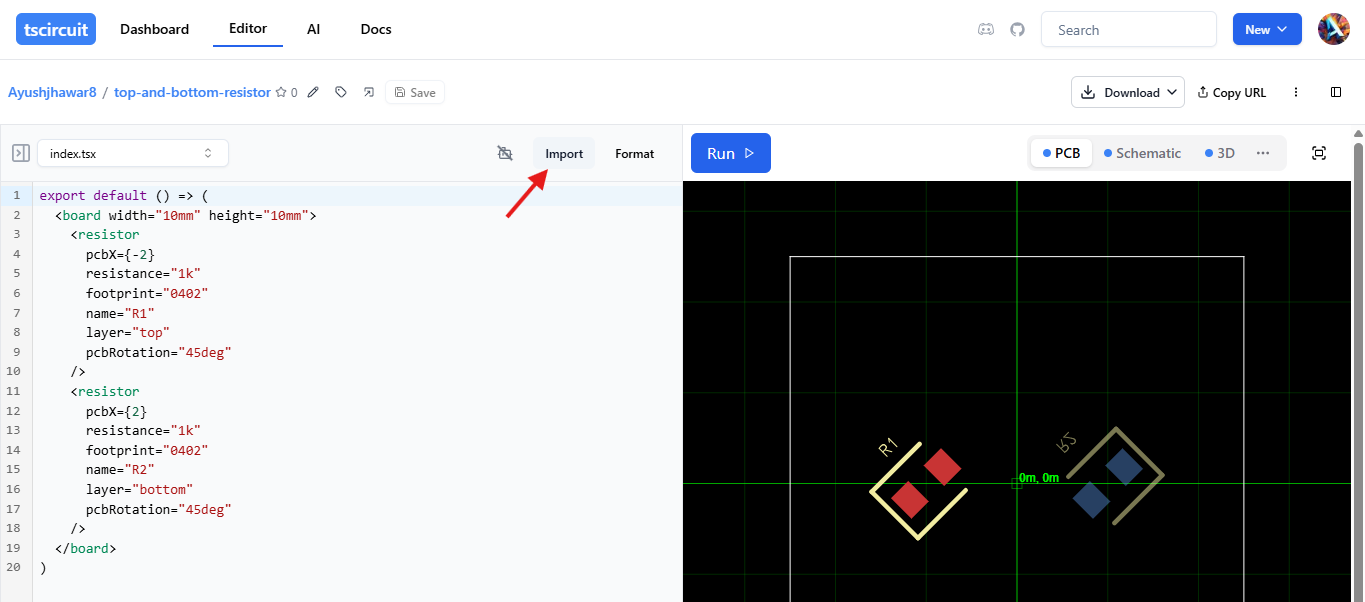
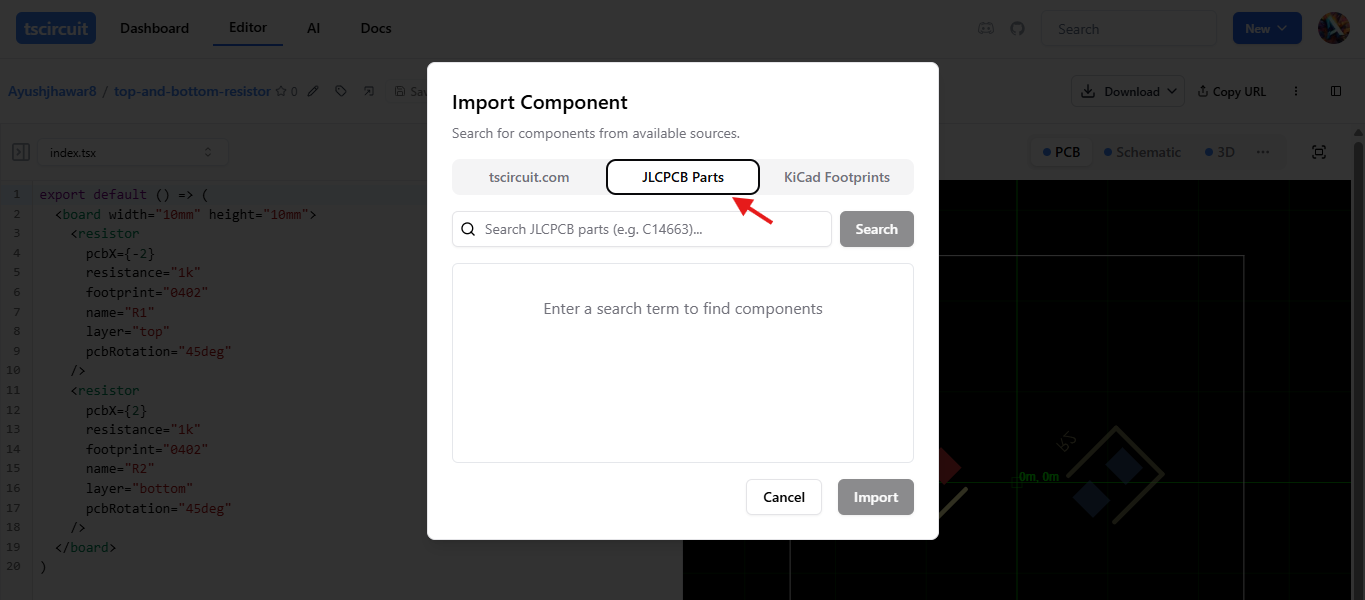
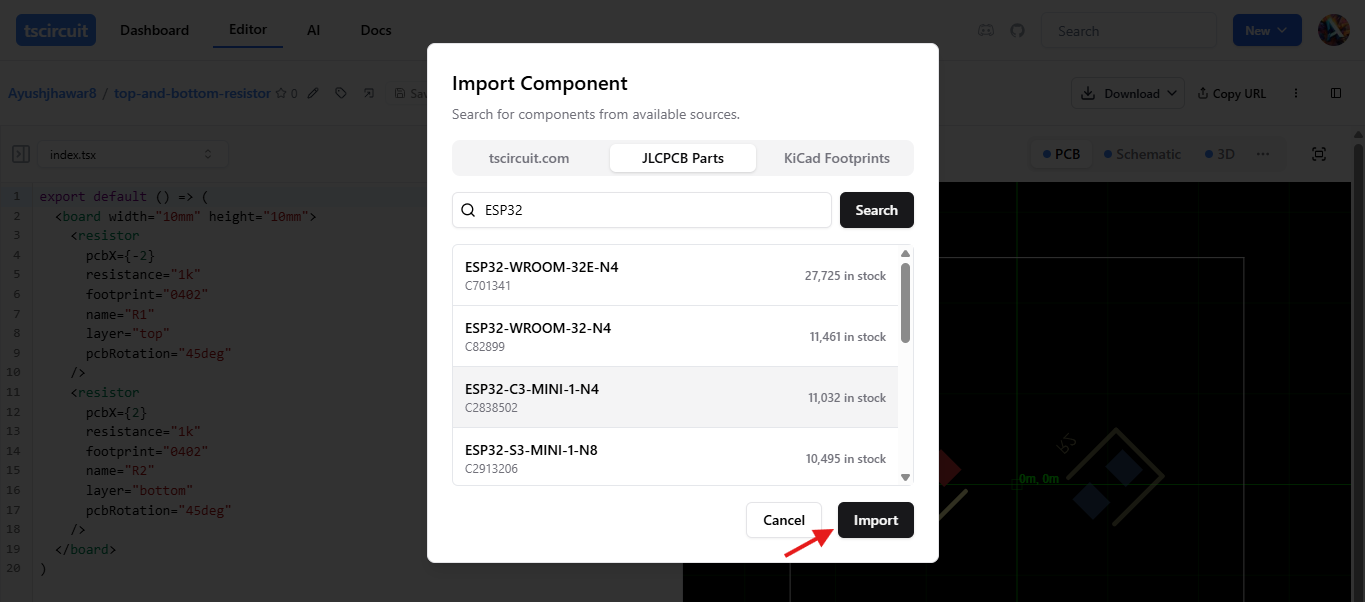
The component is saved to your project's imports/ directory, ready to use immediately.
Example Usage
import { ESP32_WROOM_32D } from "./imports/ESP32_WROOM_32D"
export default () => (
<board width="50mm" height="50mm">
<ESP32_WROOM_32D />
</board>
)
Web Import
You can import JLCPCB components on tscircuit.com. After
importing the snippet, it'll be given a package name like @tsci/YOUR_NAME.CHIP_NAME
and available for import from the tscircuit registry.
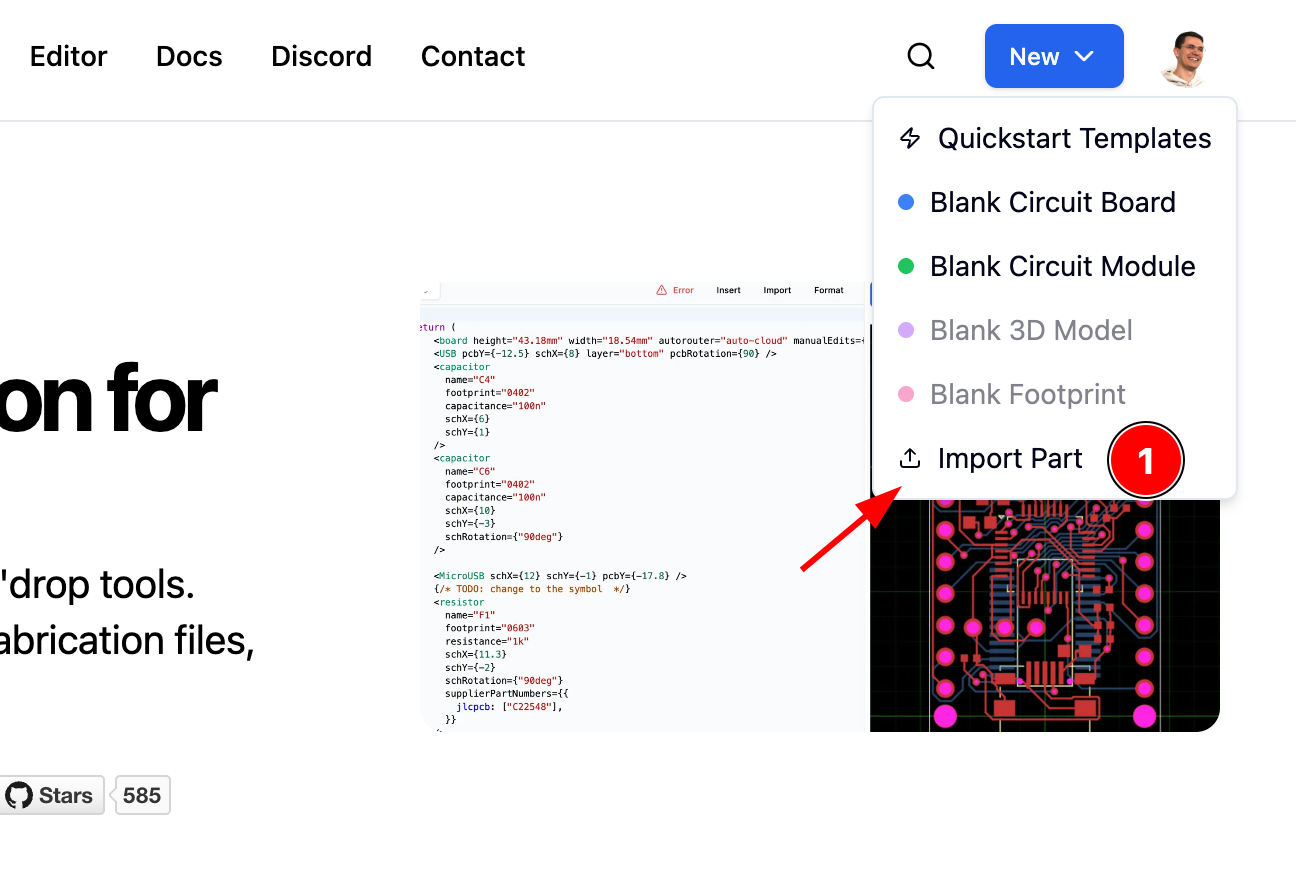
tscircuit.com and press the "new" button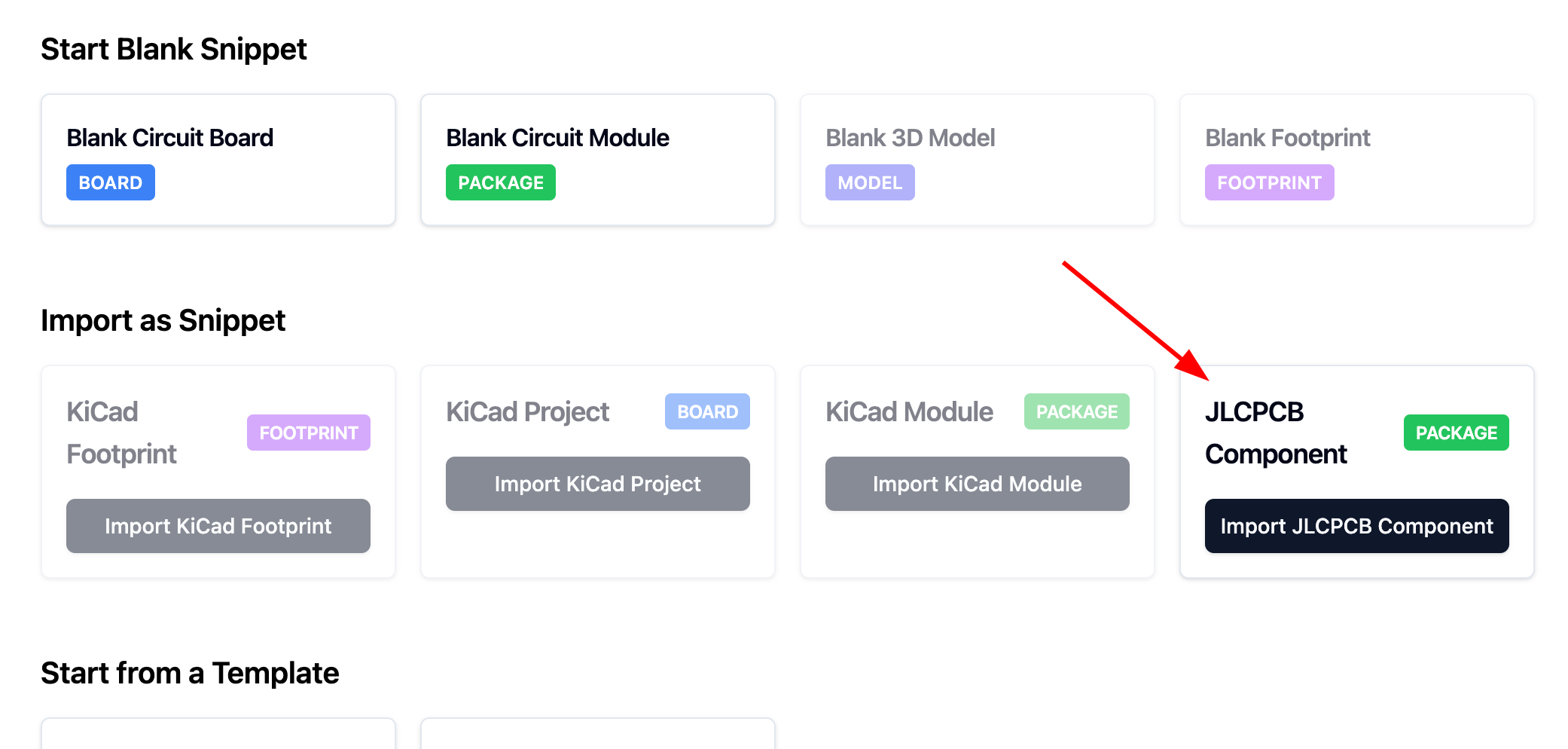
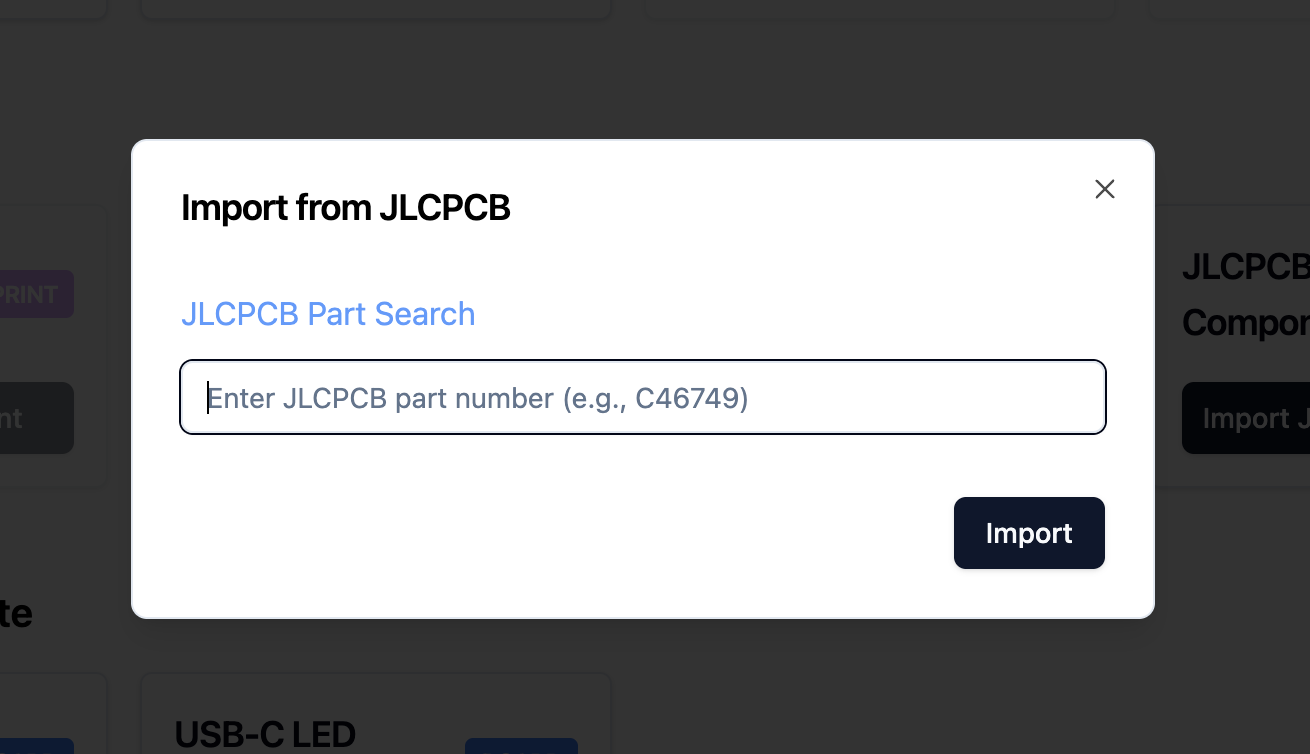
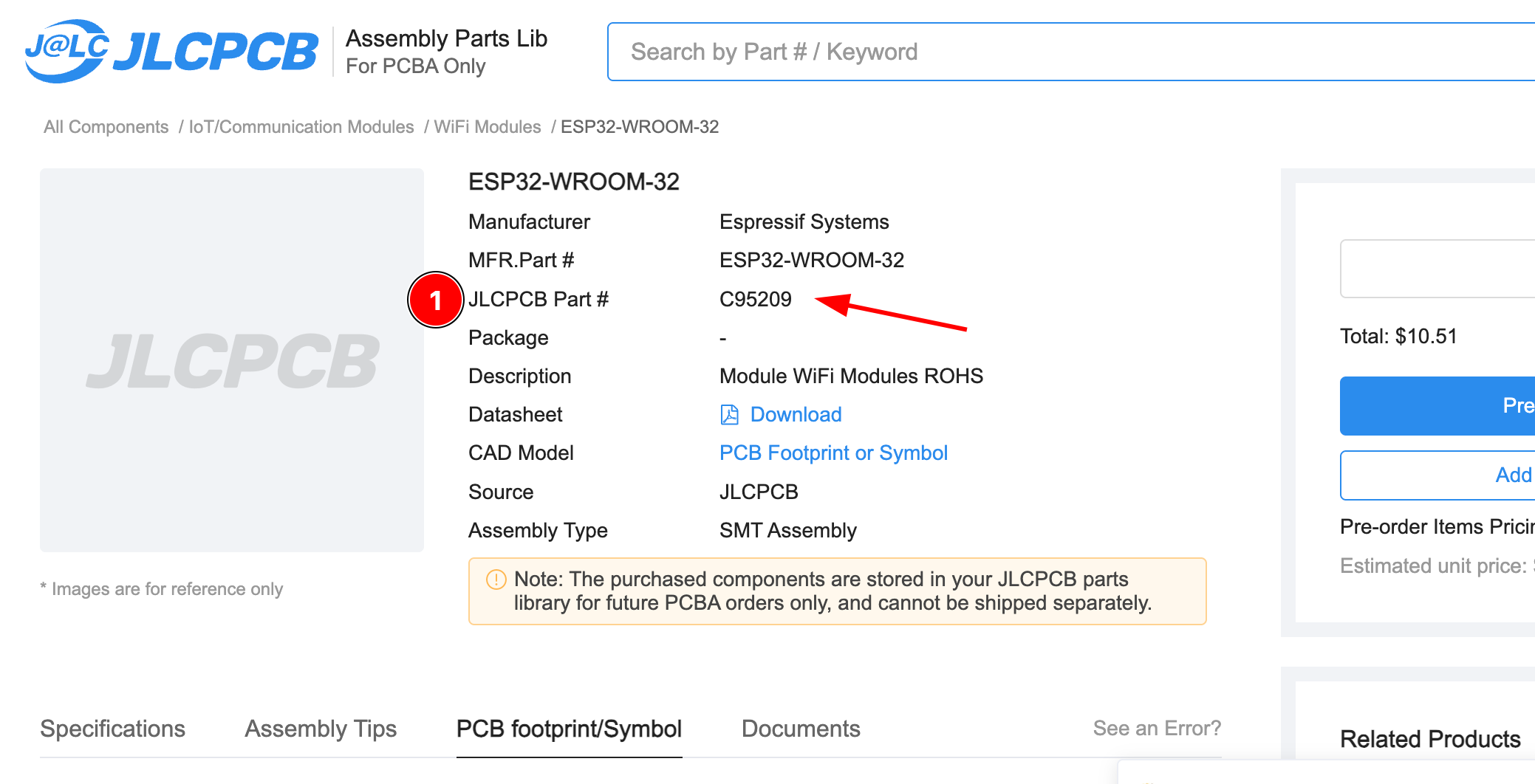
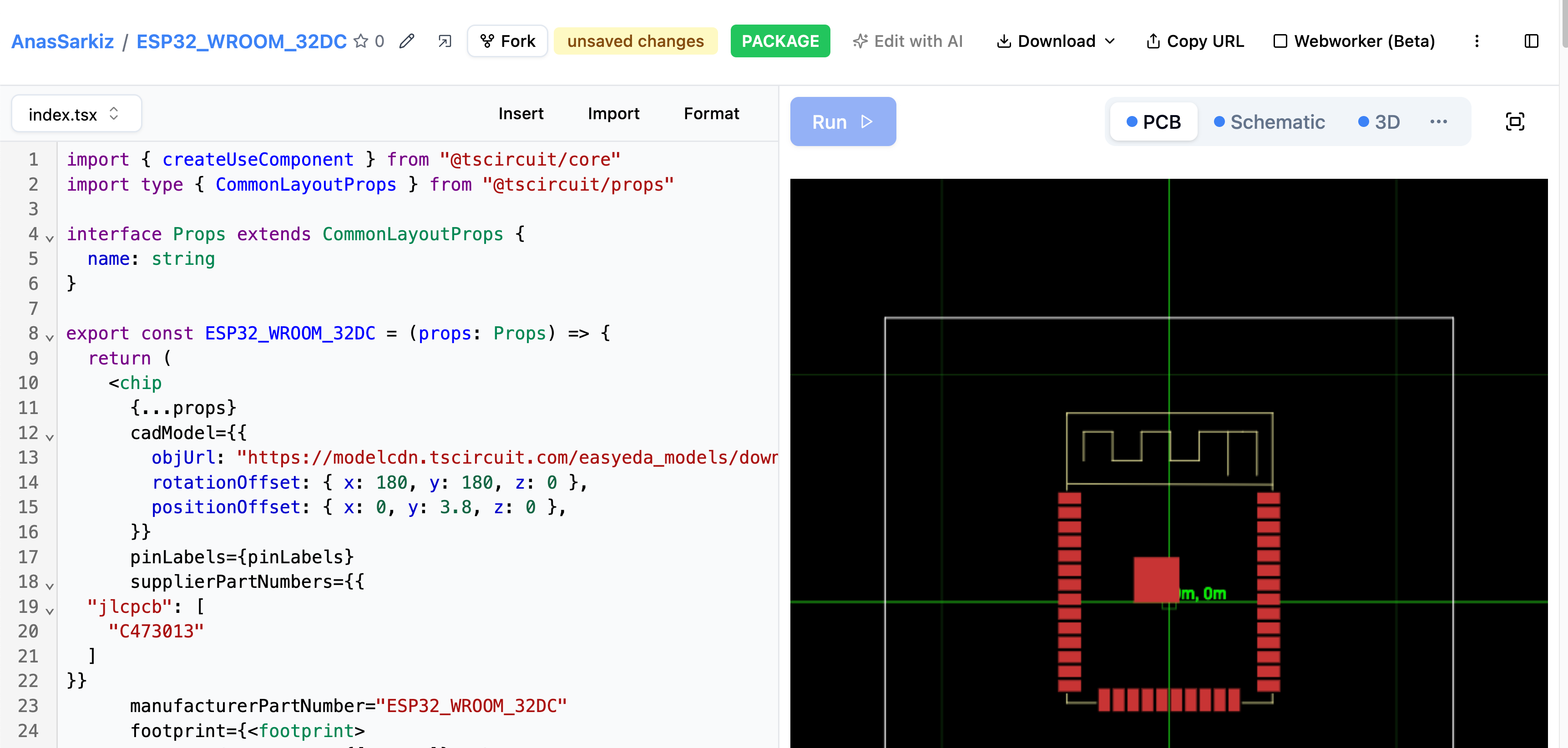
After your component has been added to tscircuit, you can import it as a
@tsci/* import like this:
import { ESP32_WROOM_32DC } from "@tsci/AnasSarkiz.ESP32_WROOM_32DC"
export default () => (
<board width="10mm" height="10mm">
<ESP32_WROOM_32DC />
</board>
)
CLI Import
To import JLCPCB components using the tsci dev environment, follow these steps:
- Run
tsci devto start the development server - In the tsci dev environment, navigate to "File -> Import"
After importing, you can use the component in your circuit like this:
import { ComponentName } from "@tsci/imported-component"
export default () => (
<board width="10mm" height="10mm">
<ComponentName />
</board>
)